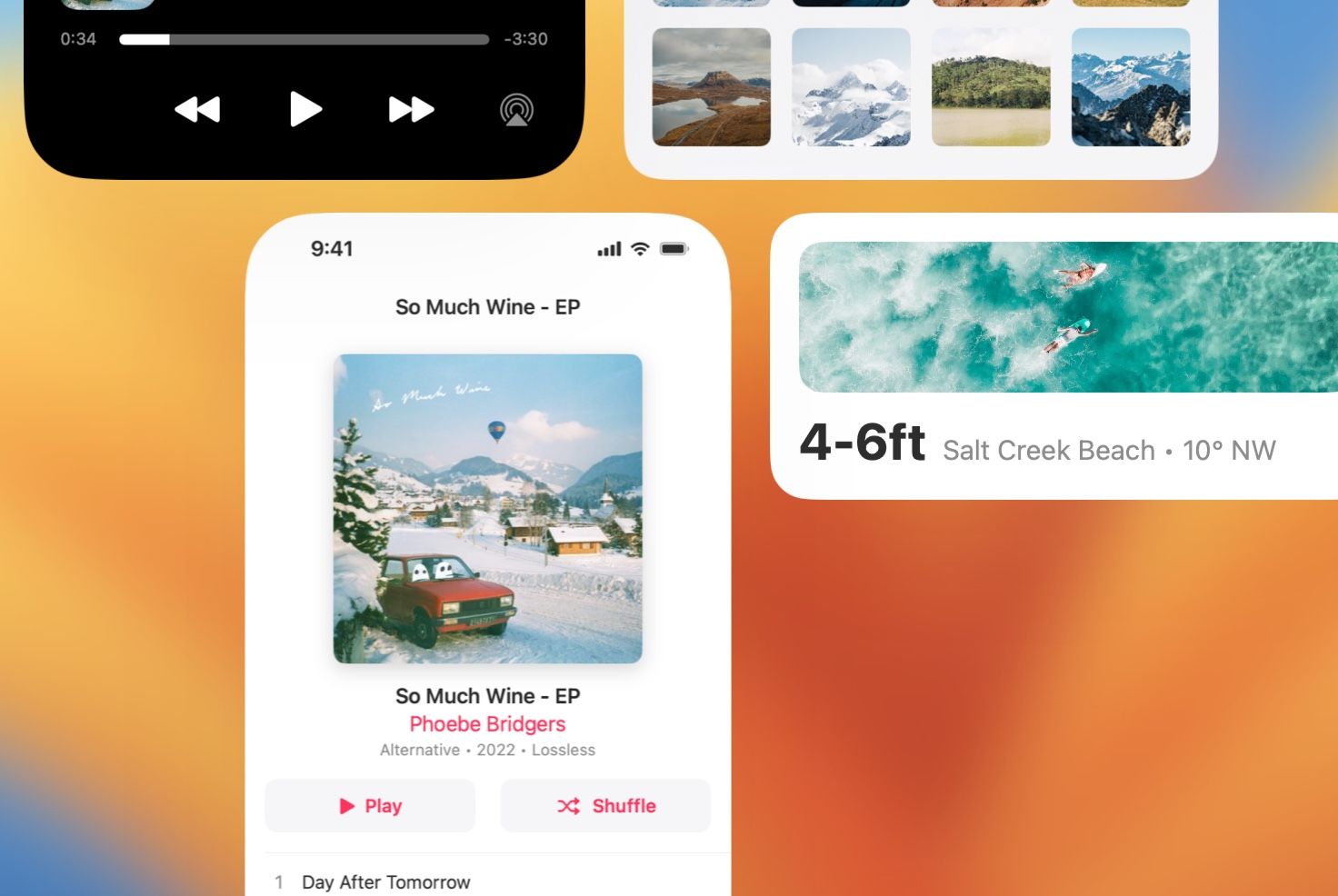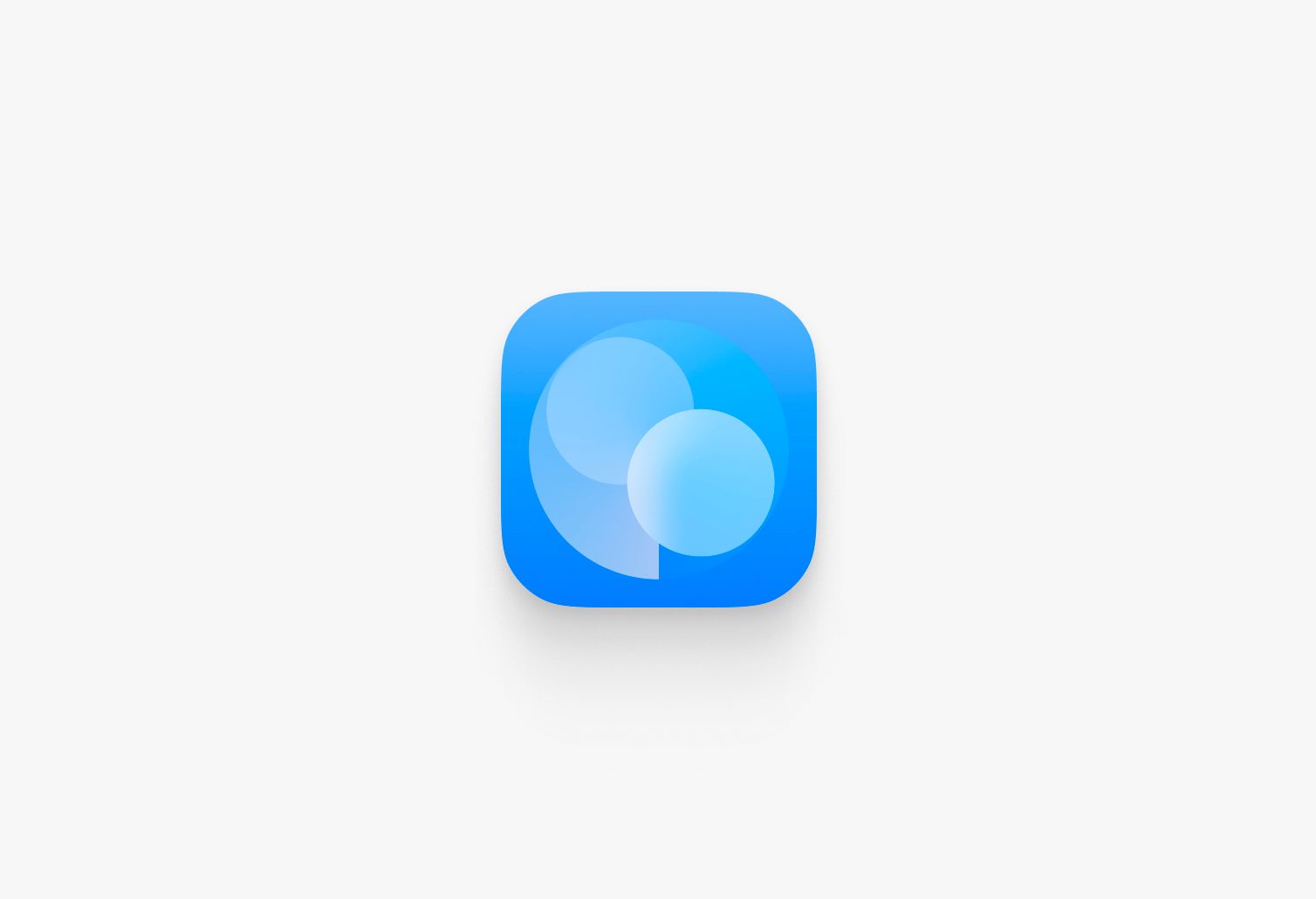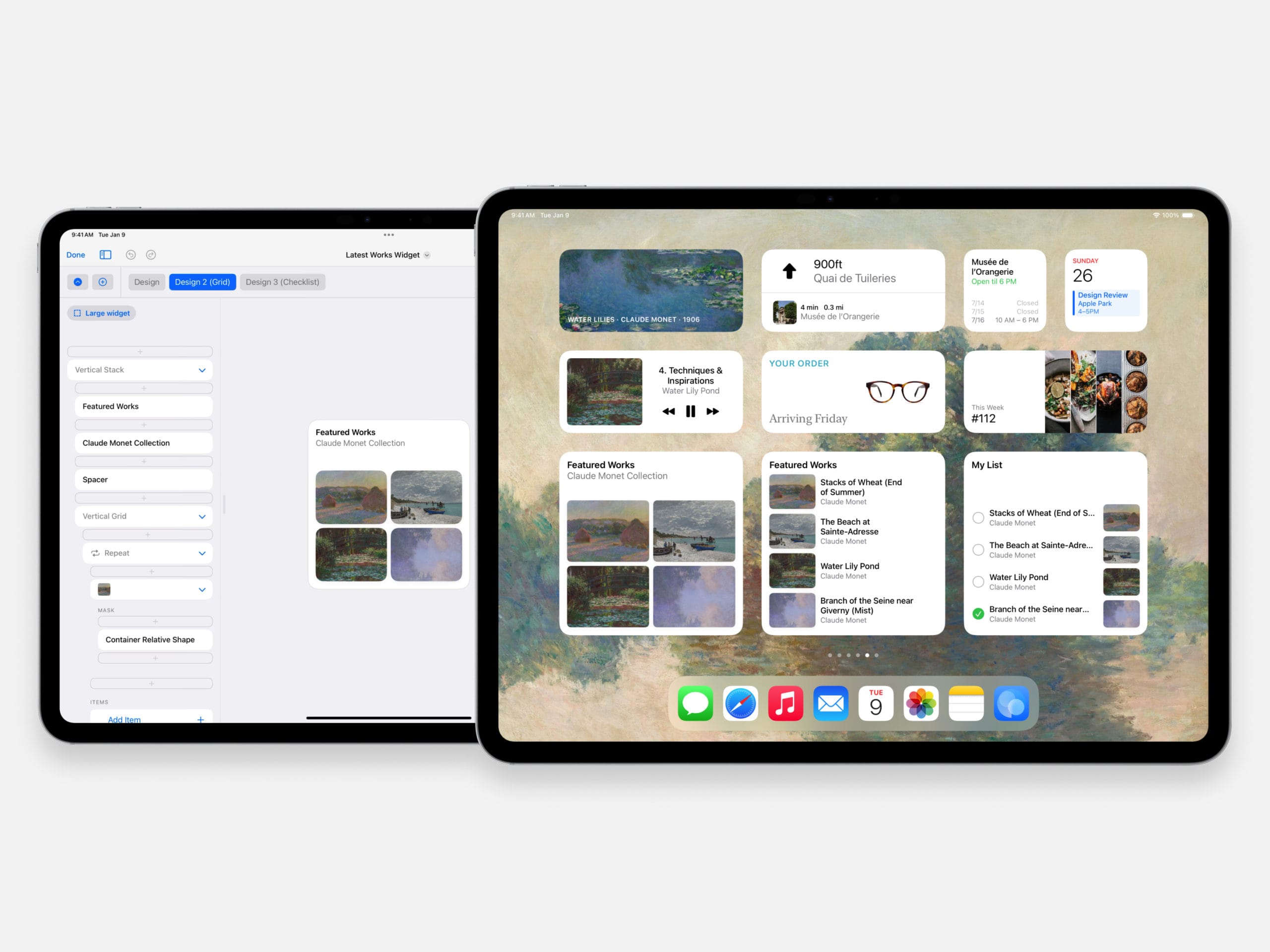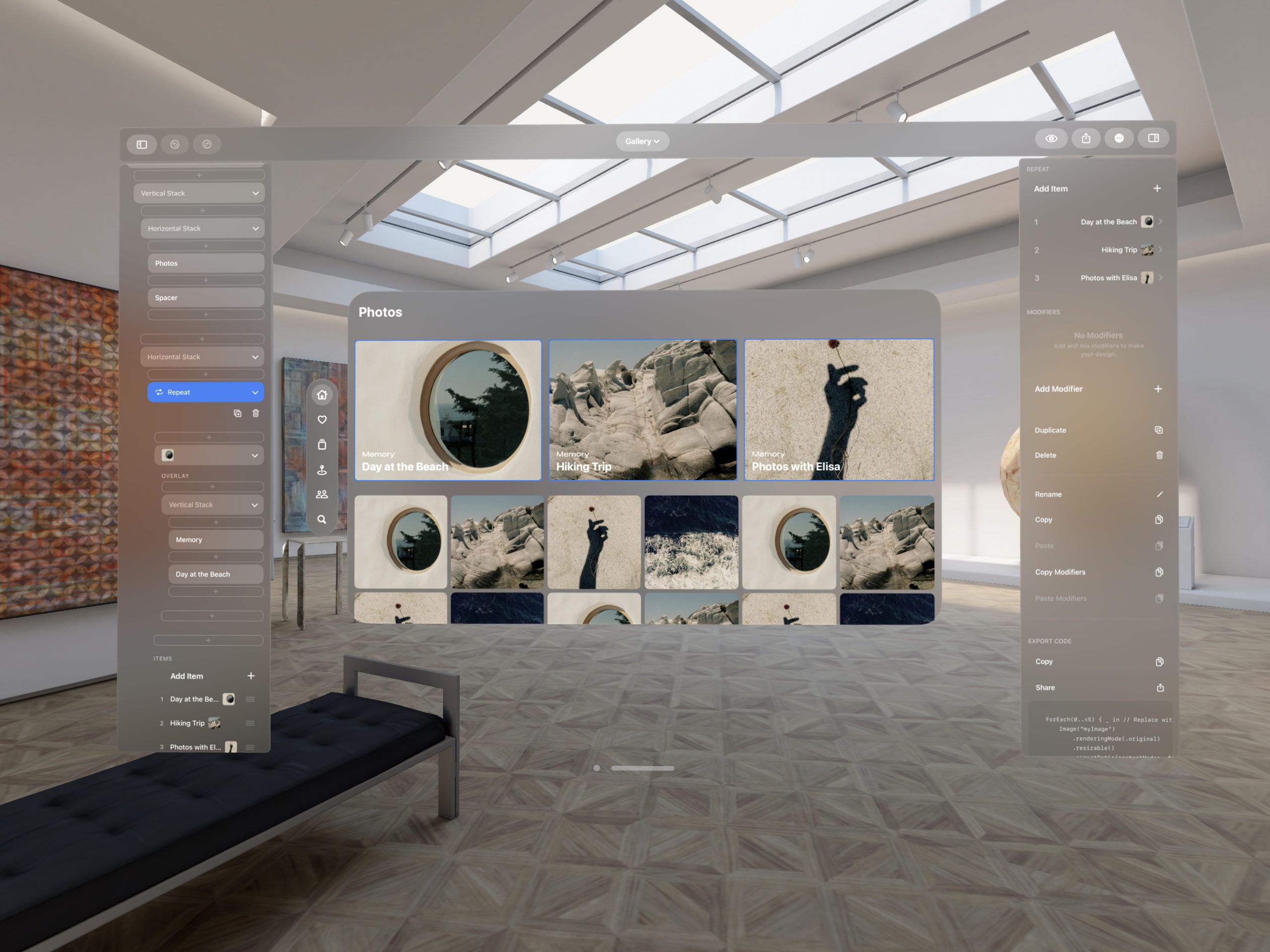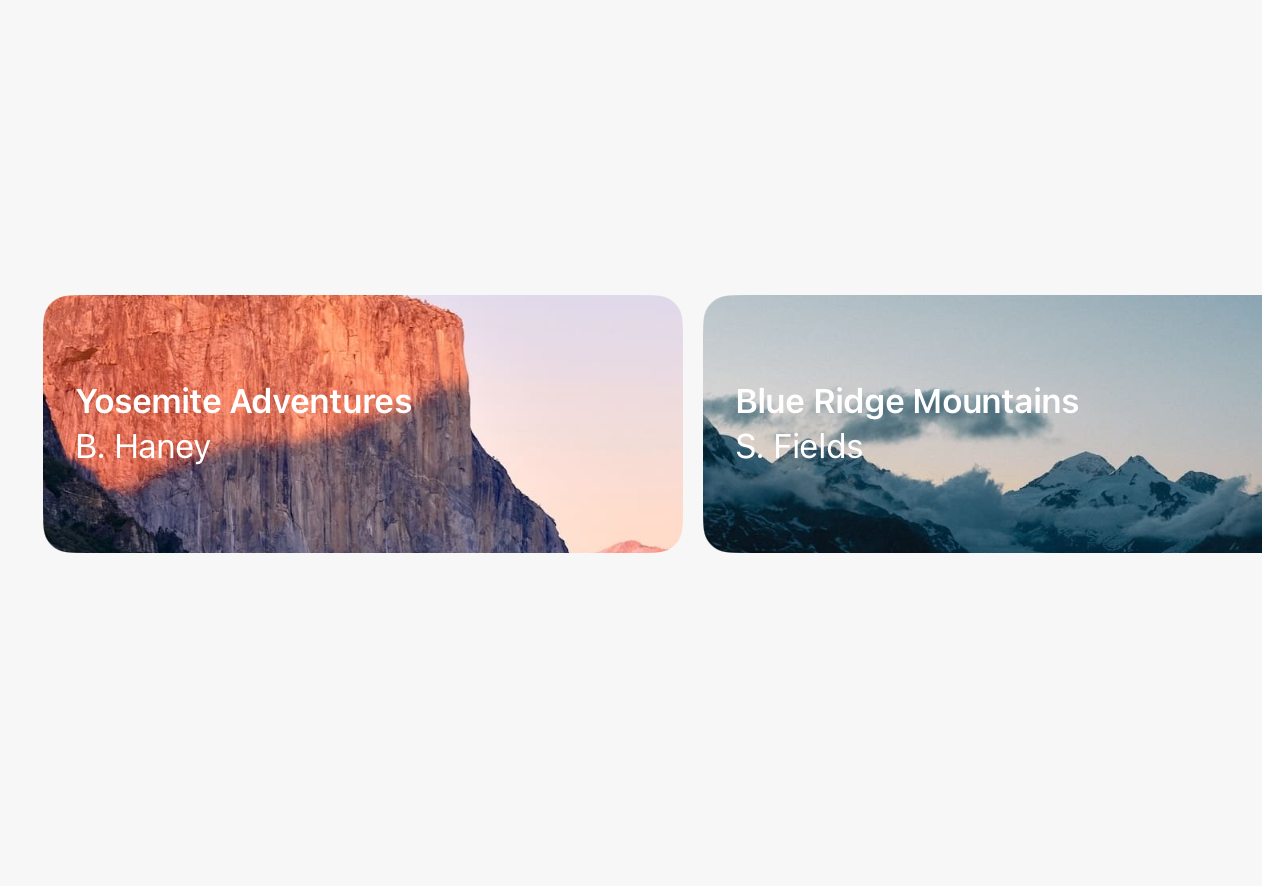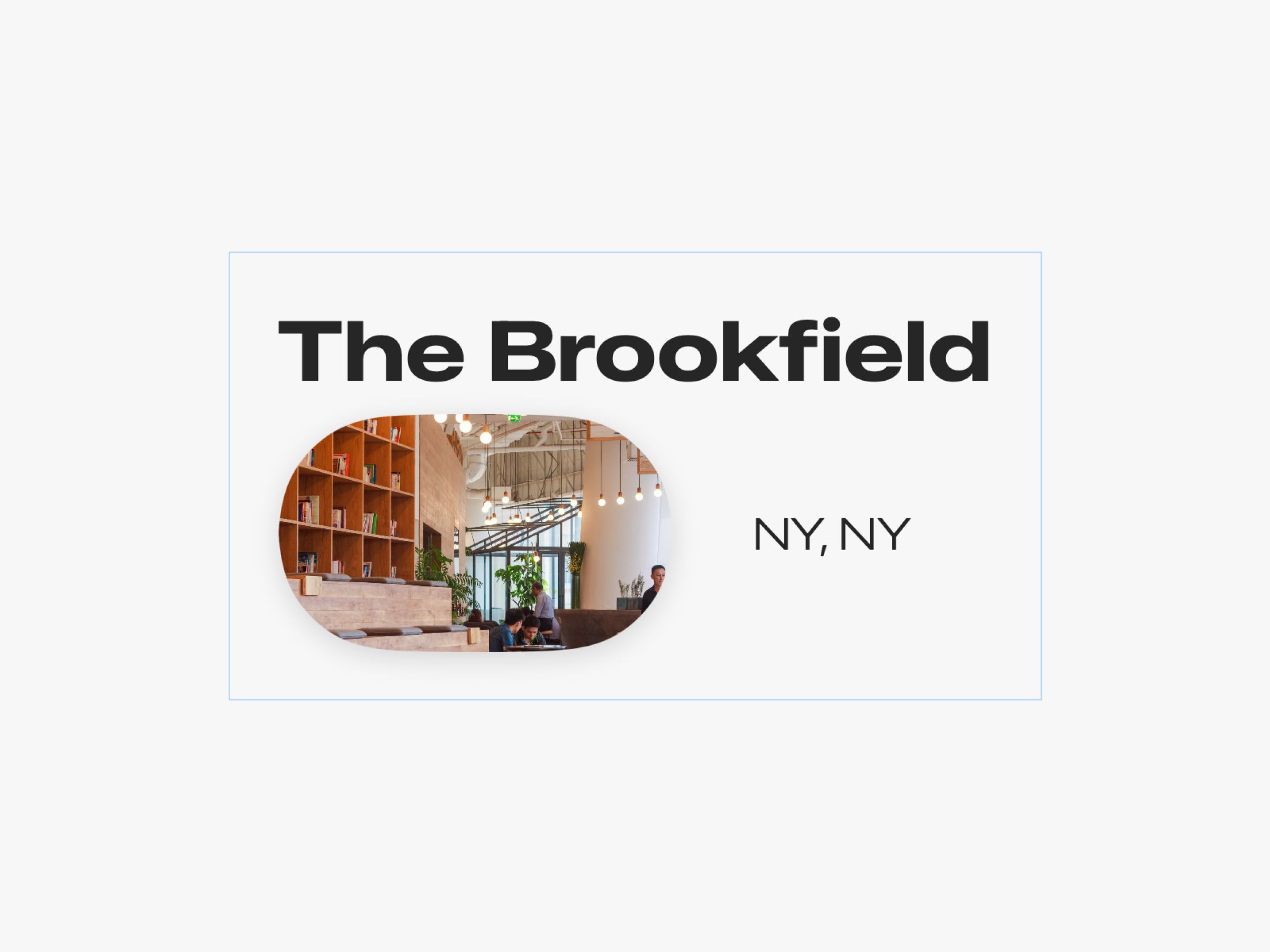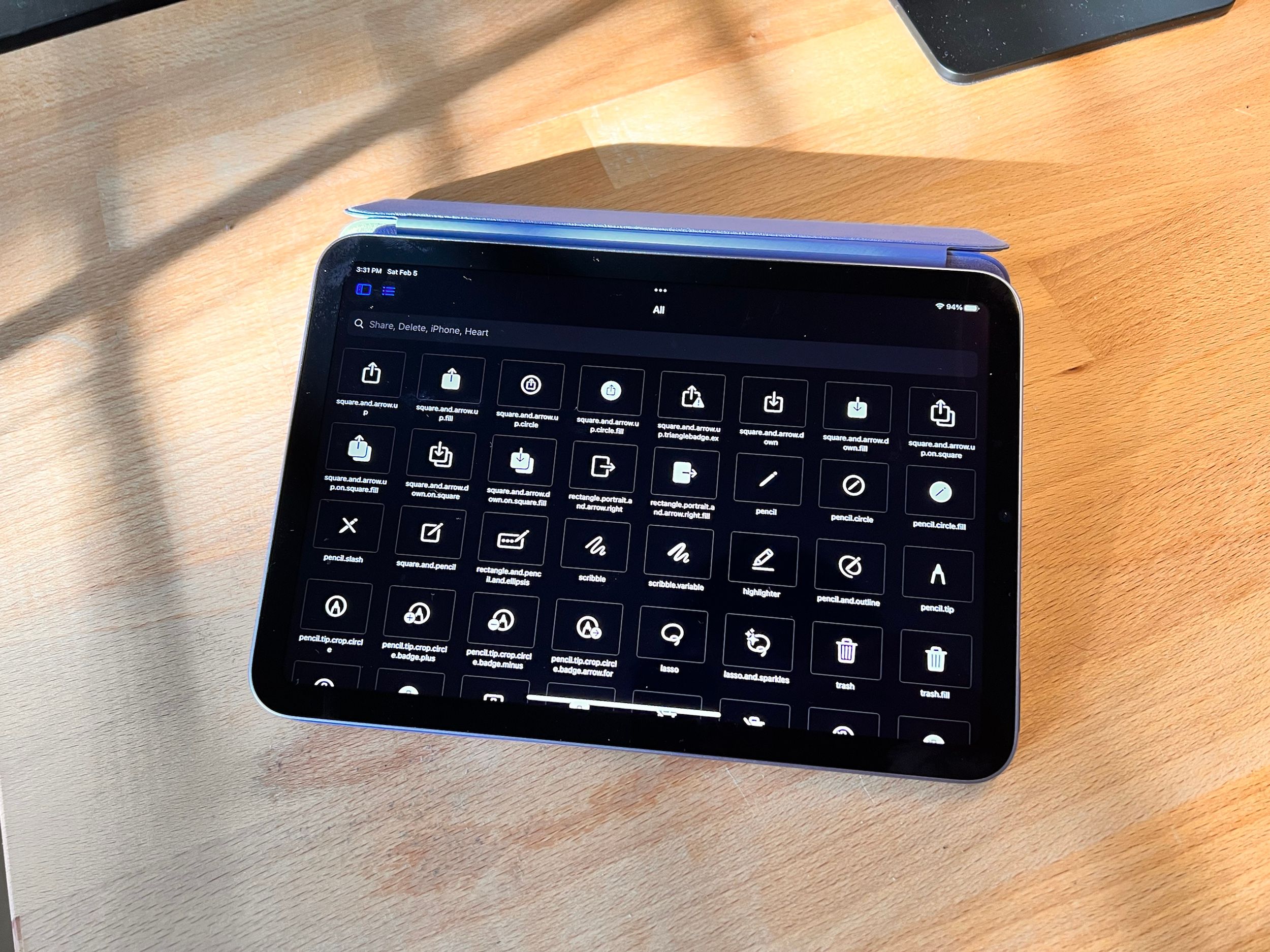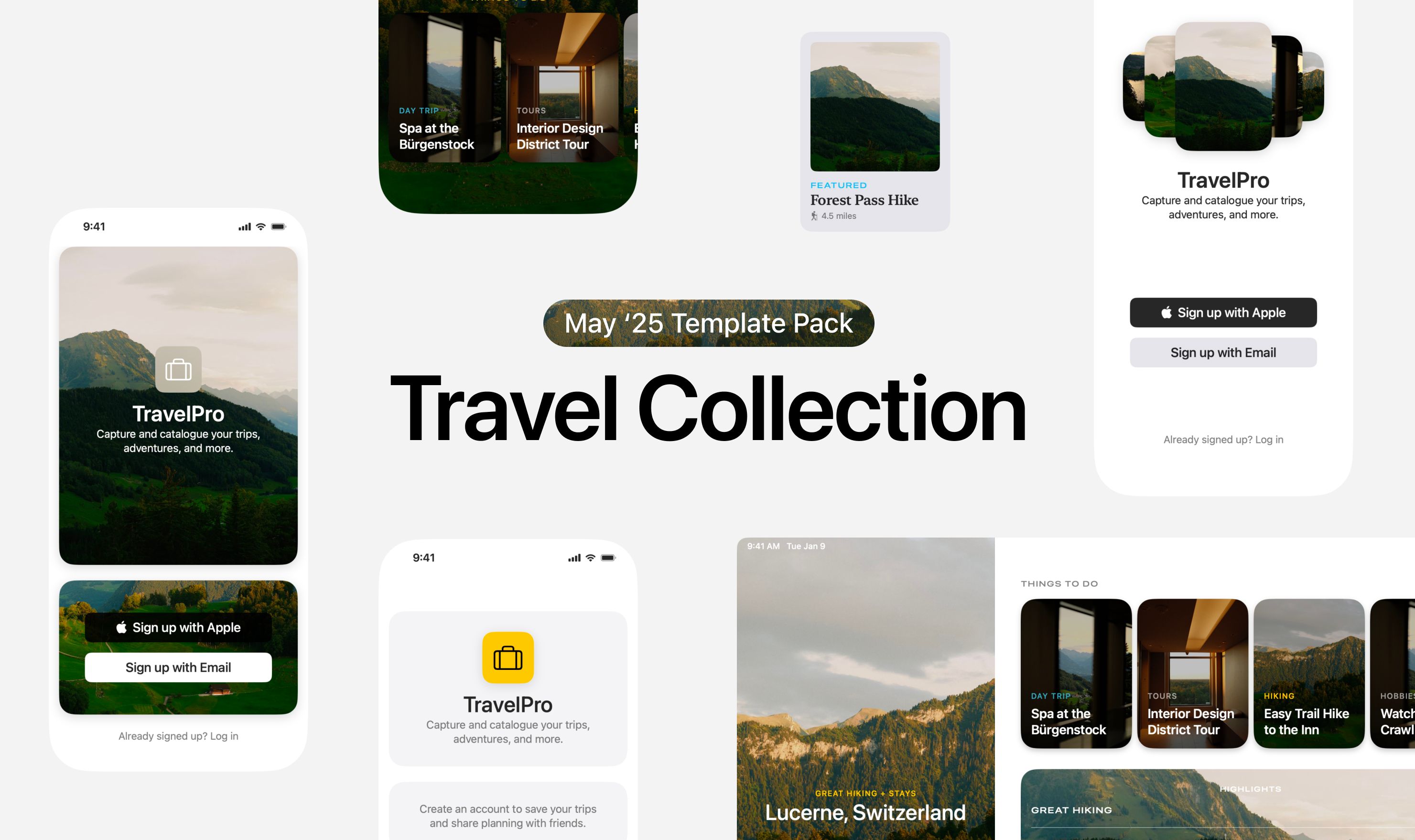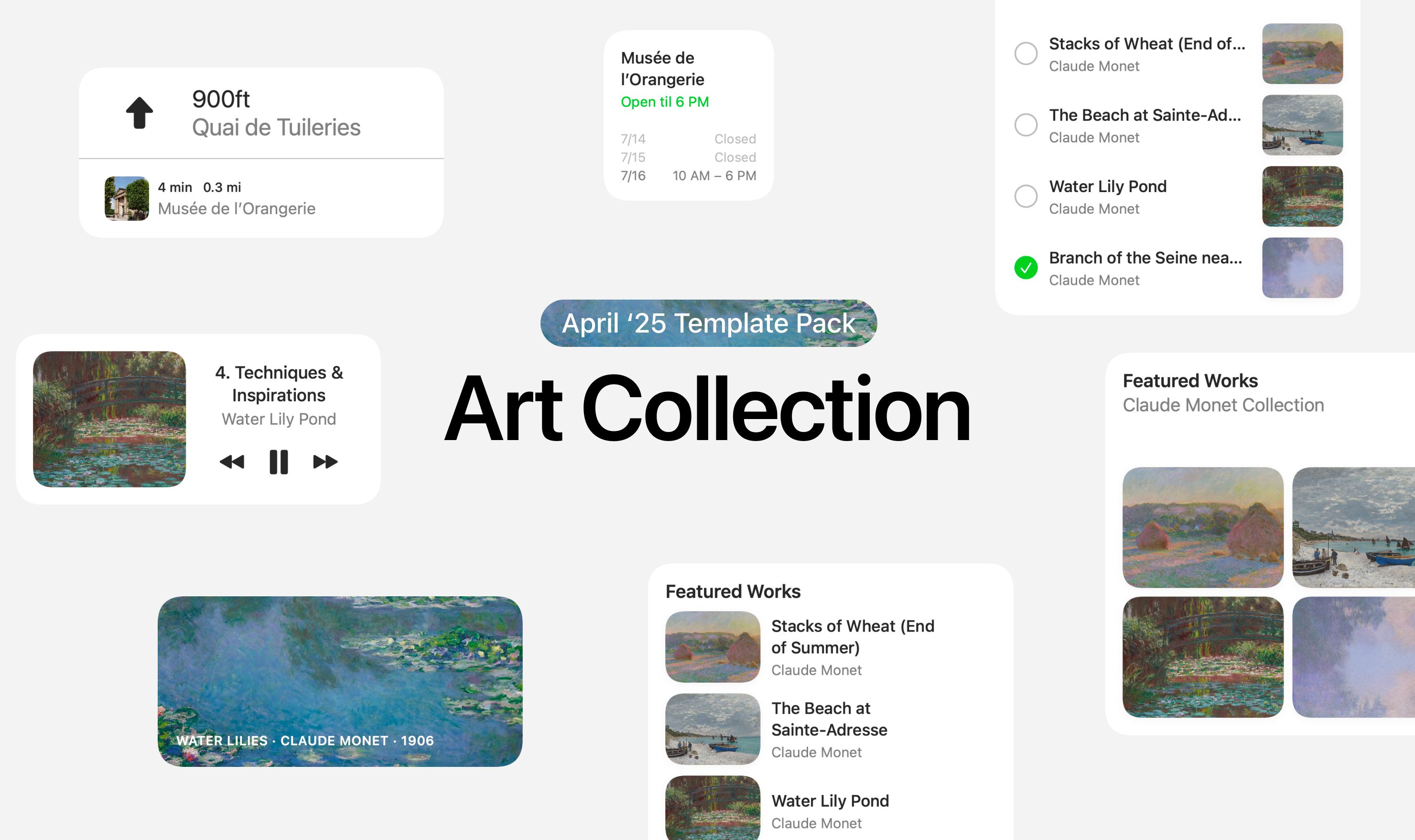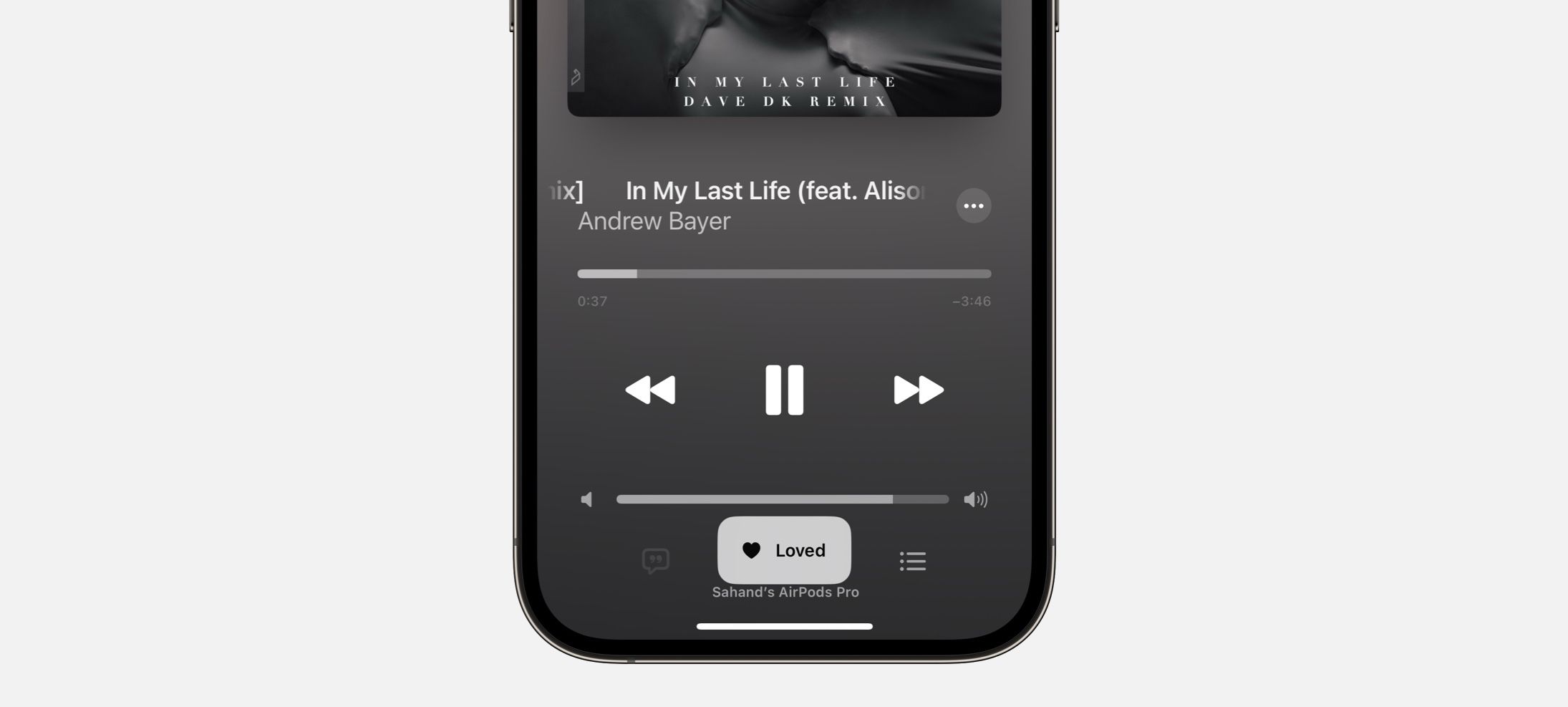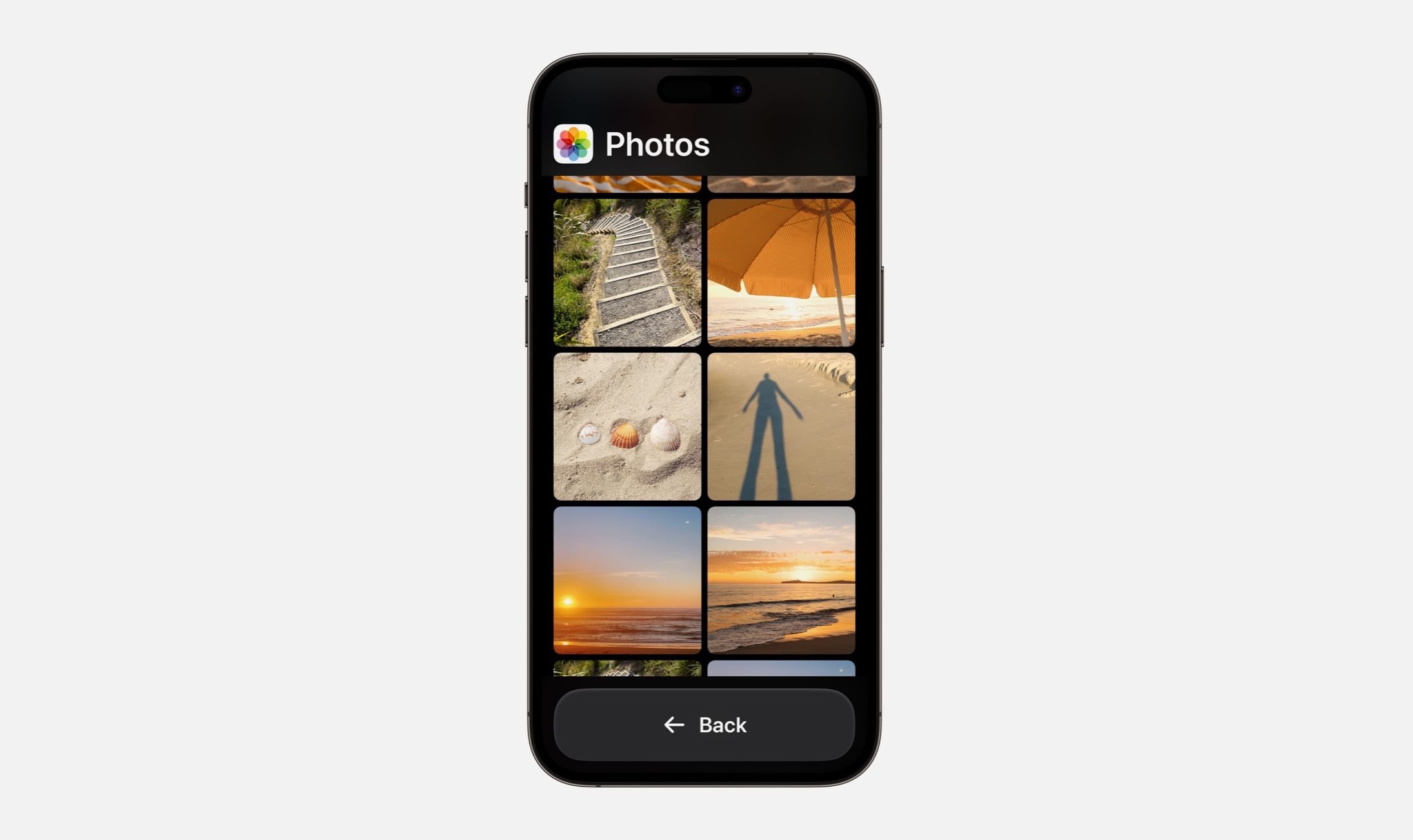DetailsPro’s mission is to make designing with SwiftUI accessible to as many people as possible, and on macOS and iPadOS part of that mission is supporting the great keyboard commands and interaction patterns that people are used to.
DetailsPro supports a powerful range of keyboard commands that are all accessible from ⌘K, and on top of that supports a range of other keyboard shortcuts.
Read on below for a list of everything. For more information, you can also read our blog post announcing keyboard commands in DetailsPro.
Keyboard Commands
- Open Keyboard Commands —
⌘K - Select Next Element —
⌘↓ - Select Previous Element —
⌘↑ - Select Next Insertion Point —
⌘⌥↓ - Select Previous Insertion Point —
⌘⌥↑
Numpads
- Enter a number —
0-9 - Delete —
delete - Clear the numpad —
c - Enter a decimal point —
. - Return from the numpad —
return - Decrease by the nudge amount —
- - Decrease by the larger nudge amount —
⇧ Shift- - Increase by the nudge amount —
= - Increase by the larger nudge amount —
⇧ Shift=
Keyboard Support
DetailsPro’s keyboard shortcuts work on iPhone, iPad, and Mac with any Bluetooth keyboard connected, including the iPad Smart Keyboard and Magic Keyboard.
Stay tuned for more!
We’ll be updating this post with all keyboard shortcuts in the app. Stay tuned for more!
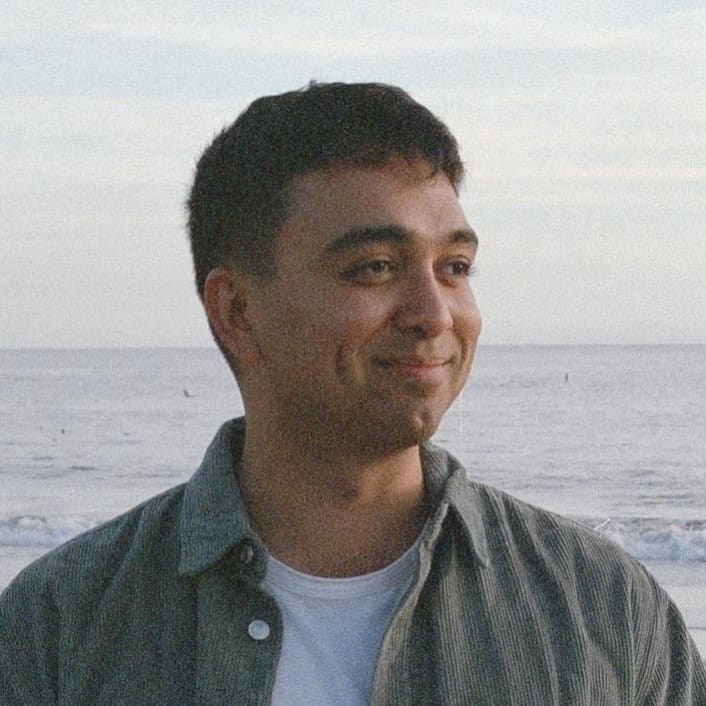 Sahand Nayebaziz
Sahand Nayebaziz