The newest DetailsPro update adds Presentation Mode, a built-in way to present your designs whether you’re at a meeting, on a screen share, or needing to compare several designs with somebody else. DetailsPro saves designers time because they no longer need to export images of each design, no longer need to create a separate Keynote or Powerpoint file just to present some designs, and makes it easy for designers to take notes from reviewers, collaborators, and more.

Great uses for Presentation Mode:
- Present designs at a design review with your coworkers. You can take notes without having to leave your presentation, simply by tapping on the note icon at the top of the screen. From there, you can add or edit notes that are saved directly to your design.
- Compare two designs that you’ve made. Presentation Mode is the easiest way to view multiple designs, quickly jump between them, and compare them.
- Display a minimal view of a design. Perfect for Zoom meetings, screenshots, and social media posts, Presentation Mode gives you a beautiful and clean view of your designs.

How to use Presentation Mode from a folder:
- Launch the DetailsPro app
- Tap on Designs or any Folder
- Tap the Present ▶️ button
How to use Presentation Mode with a selection of files:
- Launch the DetailsPro app
- Tap on Designs or any Folder
- Tap the Select button
- Select any number of files
- Tap the Present ▶️ button
How to use Presentation Mode
- Swipe between designs by dragging your finger or scrolling horizontally. You can also tap on the dots at the bottom to jump forward or backward.
- Tap anywhere to hide or show Presentation Mode’s controls.
- Tap the note icon to open notes for any design. Notes are saved directly with the design, so you can view notes taken while in Presentation Mode even after your presentation, anytime, by opening a design and opening the notes in the “…” menu.
- Tap the share icon to instantly share a design being previewed with somebody else or any other sharing destination.

Kicking off a team meeting with a dazzlingly beautiful presentation can get everybody excited and inspired. Having to fumble through files, screens, and windows can turn people off and prevent you from getting your designs into the world. We hope that you’re enjoying the new Presentation Mode in DetailsPro! Let us know what you think!
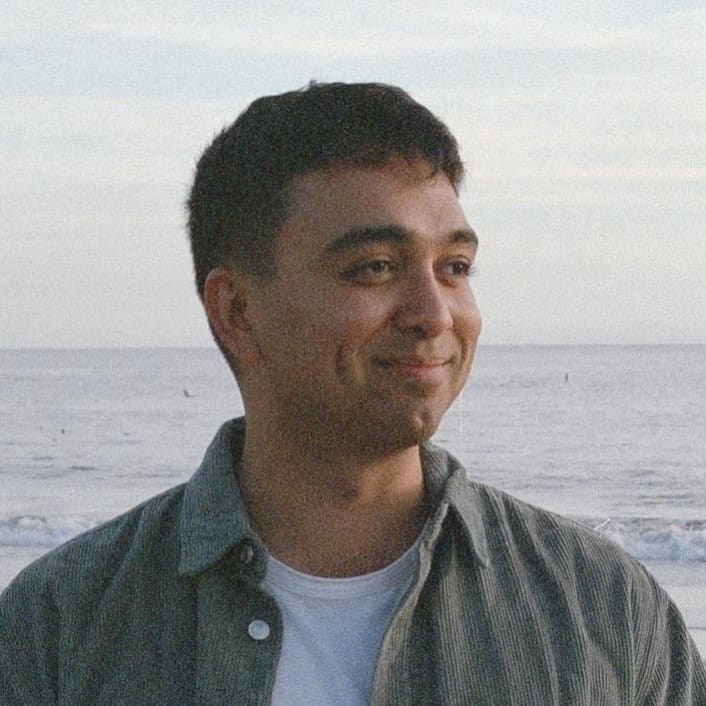 Sahand Nayebaziz
Sahand Nayebaziz










