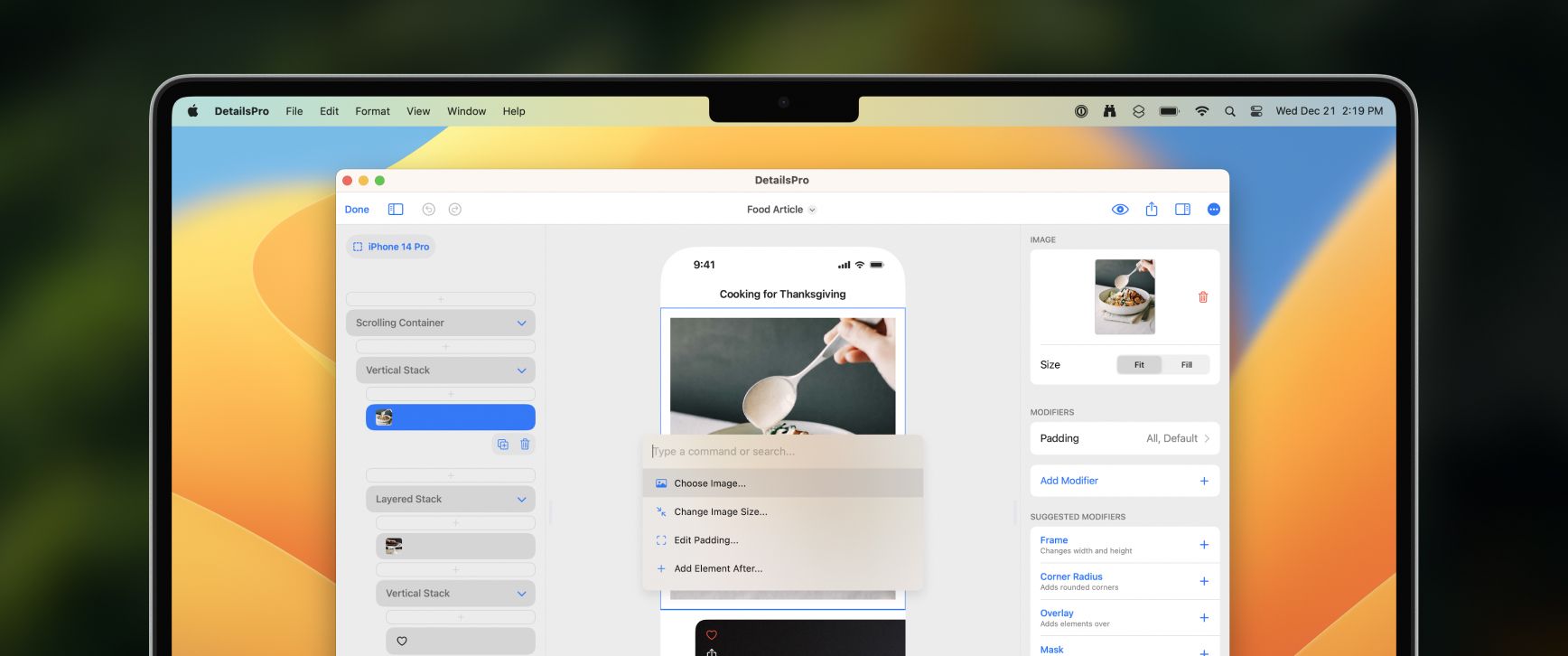We added a new way to interact with your designs in DetailsPro from your keyboard called Keyboard Commands. Bring up the Keyboard Commands menu by entering ⌘K on your Mac or iPad, and then carry out actions ranging from adding new elements and fine-tuning modifiers to browsing SF Symbols and picking SwiftUI colors.
Keyboard Commands has been made from the ground up for SwiftUI design power users. There are actions for every SwiftUI element, quick presets for options like Spacing and Padding, and lightning-fast SF Symbols search. You can move elements from any position in your design to any other position, you can delete, duplicate, convert, copy, and paste elements, and you can even carry out multiple actions at once like adding a Frame modifier with a custom width and height in one move.
Fixes and improvements
- Changed Corner Radius default corner style to smooth corners
- Improved SF Symbols search speed and accuracy, especially when searching with periods or spaces
- Pressing Esc now closes the keyboard commands menu
- Added keyboard commands for preselecting a type of element and adding that element as a Background, Overlay, or Mask
- Added a keyboard command for pasting copied elements when an insertion point is selected
- Added keyboard command aliases for Apple HIG font families, like “Serif” for “New York” and “Sans Serif” for “SF Pro”
- Added a new video tutorial, Designing from the Keyboard
- Fixed a bug that was causing SF Symbols search to sometimes be hidden
- Fixed a bug that was causing elements to stay collapsed after adding in a new element using keyboard commands